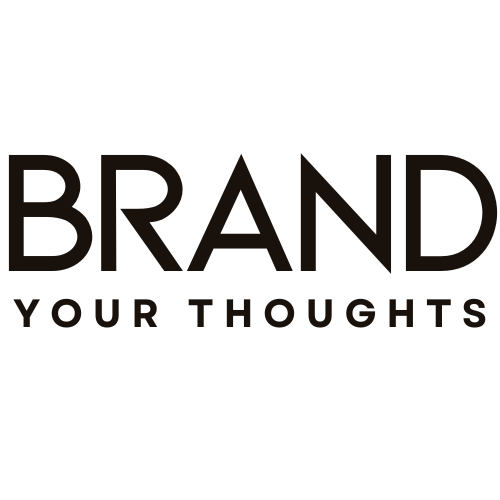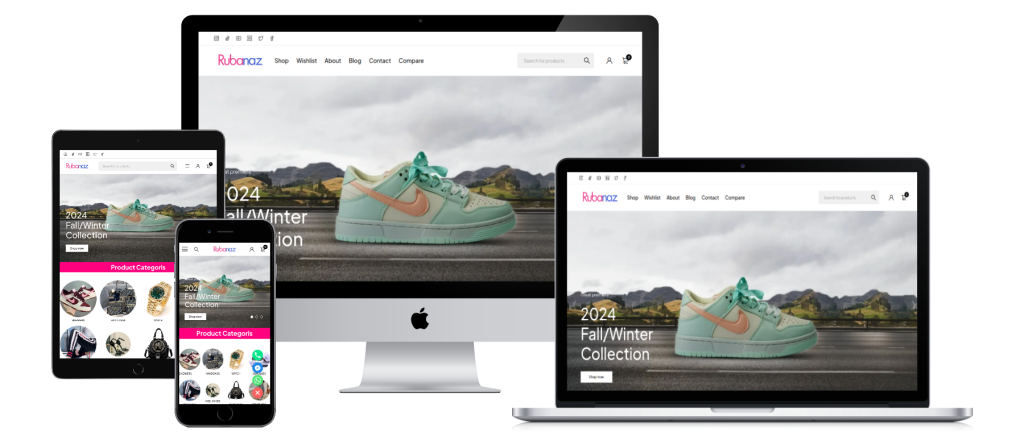WordPress powers more than 40% of all websites worldwide, making it the most popular CMS. But with great popularity comes great risk. Hackers often target WordPress sites due to outdated plugins, weak passwords, or misconfigured hosting. That’s why WordPress security isn’t optional—it’s essential.
In this guide, we’ll cover practical, step-by-step strategies to secure your WordPress website against common threats and ensure your visitors, data, and business stay safe.
1. Importance of WordPress Security
A hacked website can cost you traffic, revenue, and reputation. Attackers may steal sensitive data, install malware, or even use your site for phishing scams. Strong security protects:
- Your customers’ trust
- Your website data & files
- Your search engine rankings
- Your business credibility
Simply put: investing time in security saves you from much bigger losses later.
2. Keep WordPress, Themes & Plugins Updated
Outdated software is the #1 cause of hacked WordPress sites. Always:
- Update WordPress core as soon as new versions release.
- Regularly update themes and plugins.
- Delete unused plugins and themes to minimize risk.
3. Use Strong Usernames & Passwords
“admin” and “123456” are hacker’s best friends. To secure login:
- Avoid common usernames like admin or test.
- Use complex passwords (mix of letters, numbers, symbols).
- Consider a password manager like LastPass or 1Password to generate and store strong credentials.
4. Install a Reliable Security Plugin
A security plugin acts as your first line of defense. Top options include:
- Wordfence (firewall + malware scanning)
- iThemes Security (brute force protection)
- Sucuri Security (website monitoring & firewall)
These plugins help block malicious traffic, scan for malware, and notify you of suspicious activity.
5. Enable Two-Factor Authentication (2FA)
Even if a hacker gets your password, 2FA ensures they can’t log in. With 2FA, you’ll need a code from an app like Google Authenticator or Authy in addition to your password. This simple step dramatically reduces the chance of unauthorized access.
6. Set Up Daily Backups
Backups are your safety net. If your site is compromised, you can restore it within minutes.
- Use plugins like UpdraftPlus or BackupBuddy.
- Store backups in remote locations (Google Drive, Dropbox, or your hosting backup).
- Automate daily or weekly backups depending on update frequency.
7. Secure Your Hosting Environment & SSL
Your hosting provider plays a huge role in security. Look for:
- Managed WordPress hosting with built-in firewalls.
- Automatic malware scanning & DDoS protection.
- Free SSL certificate (HTTPS) to encrypt data.
Without SSL, not only are you at risk, but Google also flags your site as “Not Secure.”
8. Monitor Suspicious Activity
You can’t fix what you don’t track. Set up monitoring for:
- Failed login attempts
- File changes
- Unusual traffic spikes
Plugins like Wordfence and Sucuri make it easy to monitor logs and get alerts when something goes wrong.
Final Thoughts
Security is not a one-time setup—it’s an ongoing process. By keeping your site updated, using strong credentials, enabling backups, and leveraging security tools, you can significantly reduce risks.